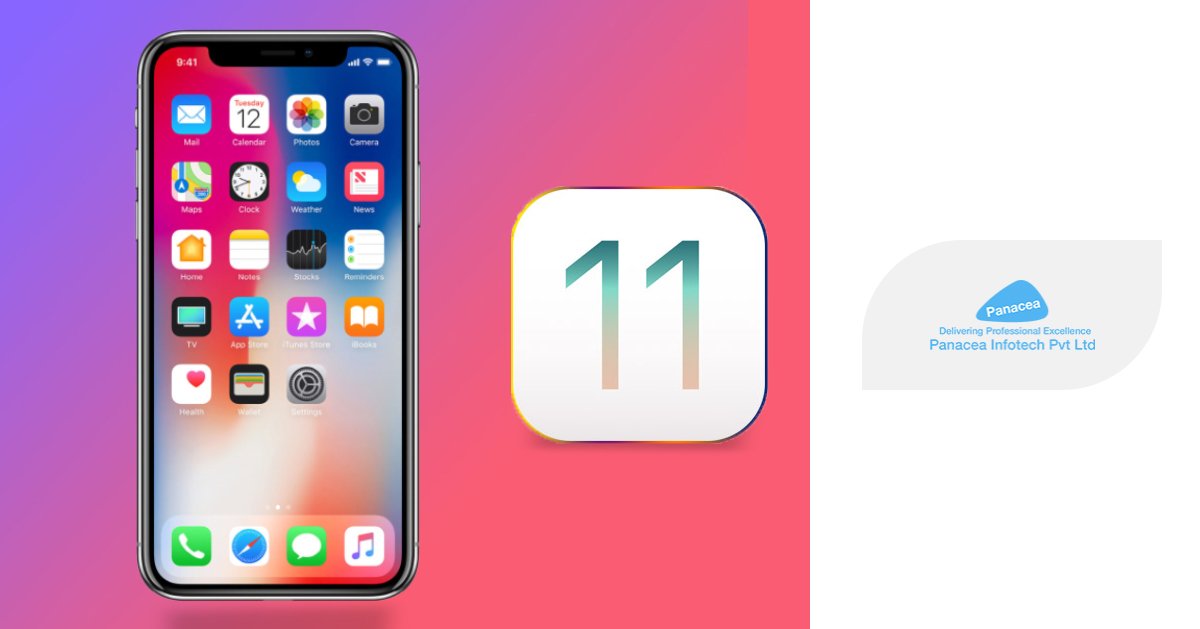- Panacea
- iOS 11
- 21st September 2017
Upgrading to iOS 11- What are Prerequisite Steps and Installation Guidelines?
Back in June 2017, Apple had revealed the iOS 11 at WWDC event. Apple also claimed that the brand new operating system will be available on September 19 for iPhones, iPads, and iPods with improvements and number of advanced features compared to iOS 10.
iOS 11 will come pre-installed on iPhone X, 8, and 8 plus but it can also be available for older devices. Thus, the users who are planning to stick with their older devices, they can still benefit from the software upgrade. This means iOS 11 is available for 5s and later, all iPad Air and iPod Pro models, iPad Mini 2, iPad 5th generation, and iPod Touch 6th generation.
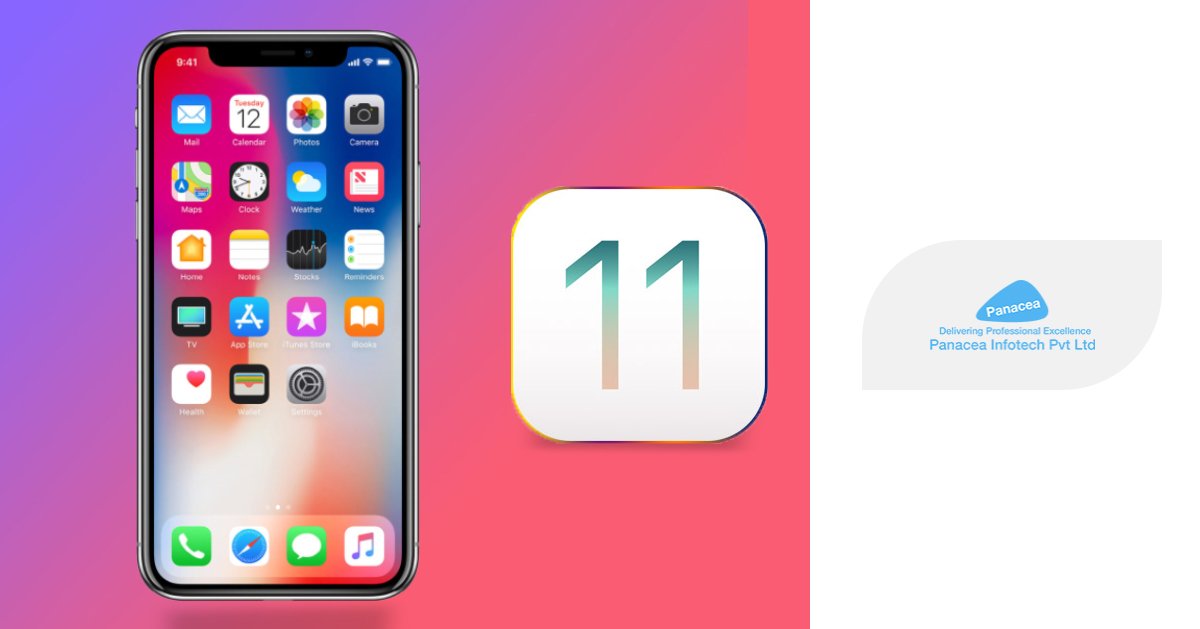
Know more about iOS 11 Features
Well, every iPhone user is pretty excited about this update. But there are few things they need to do before installing iOS 11 on their device.
Make Sure This Before You Update
It is necessary to make a backup of your device before you initiate the upgrade process. Backing up device is highly recommended as you will have a copy of your information, data, and another sort of things in case something go wrong while updating the operating system. Generally, there are two ways to backup your device’s data-
Using iCloud
With iTunes
Here are guidelines how to use these two methods-
Using iCloud:
First, connect the device to a Wi-Fi network. Then go to setting and tap on iCloud. If your device has iOS 10.2 or earlier, then scroll down and select iCloud. Then select Back Up Now option and stay connected with Wi-Fi network until the process finishes. Once the process completes, go to settings> iCloud->Storage->Manage Storage, then select device and check the backup details (time, date, backup size, etc.)
With iTunes:
Open iTunes and connect your iPhone to your laptop/desktop. If a message asks for a passcode or to Trust This Computer, follow the onscreen steps. Then select your iPhone, iPad, or iPod when it appears in iTunes. Choose the box Encrypt (device) backup and create a memorable password. Once the process ends you can see the backup file.
Now, Procedure of Upgrading to iOS 11
Before starting a download, you will need to make sure whether you have at least 4GB of storage space available on your device or not.
Once you back up your device, you are all set to update your iOS device. Well, similar to the Backup method, you can upgrade the device to iOS in a couple of ways. The first method is Over the Air update and other is using iTunes. Let’s discuss how to use these two methods.
Before you go, it is recommended you better use a Wi-Fi instead of using your personal cellular data.
1. Installing iOS 11 using Over the Air Update
- First, go to Settings and select General Settings option
- Tap on Update Software
- If message says an update is available, tap on Install Now
- If a message asks you to temporarily remove apps as sometimes, an update needs more space. So tap on Continue or Cancel
- To update now, tap on Install. Or you can tap Later and choose Install Tonight or Remind Me Later.
- Once the iOS updated successfully, the device will restart
2. Installing iOS 11 Using iTunes
If you don’t want to update device wirelessly, you can perform update manually using iTunes on your entrusted desktop/laptop. If your computer is connected to Personal Hotspot on the iOS device that you are updating then connect it to different Wi-Fi or Ethernet Network before you update.
- Install the latest version of iTunes on your computer
- Connect your device to your computer
- Open iTunes and select your device
- Select Summary, then click Check for Update
- Click Download and Update
Well, Apple has released iOS 11 with attractive features and functionalities. Now, it all up to you when to download and upgrade your iOS device. Moreover, iOS mobile app development companies also need to make updates in their development strategies to support applications for this brand new operating system.