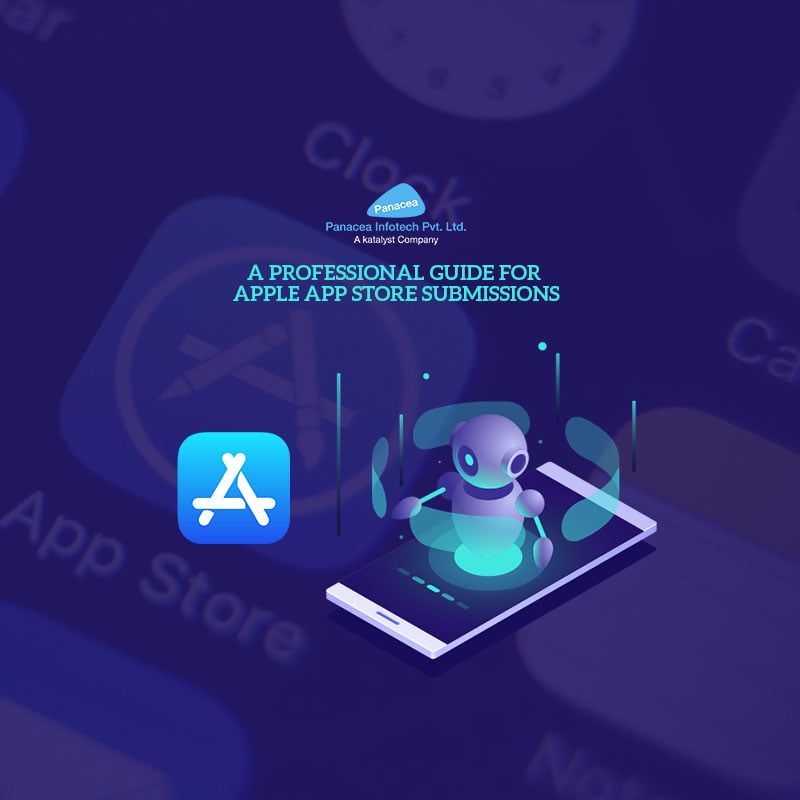- Panacea
- Mobile app development
- Updates
- 6th July 2017
A Professional Guide for Apple App Store Submissions
Is your app is quite ready to emerge in App Store? When Apple’s App Store was initially released in 2008, there were only 800 apps available for download. As of January 2017, there are 2.2 million apps available to download for various iOS devices. Since then the scope of iOS app development has increased dramatically.
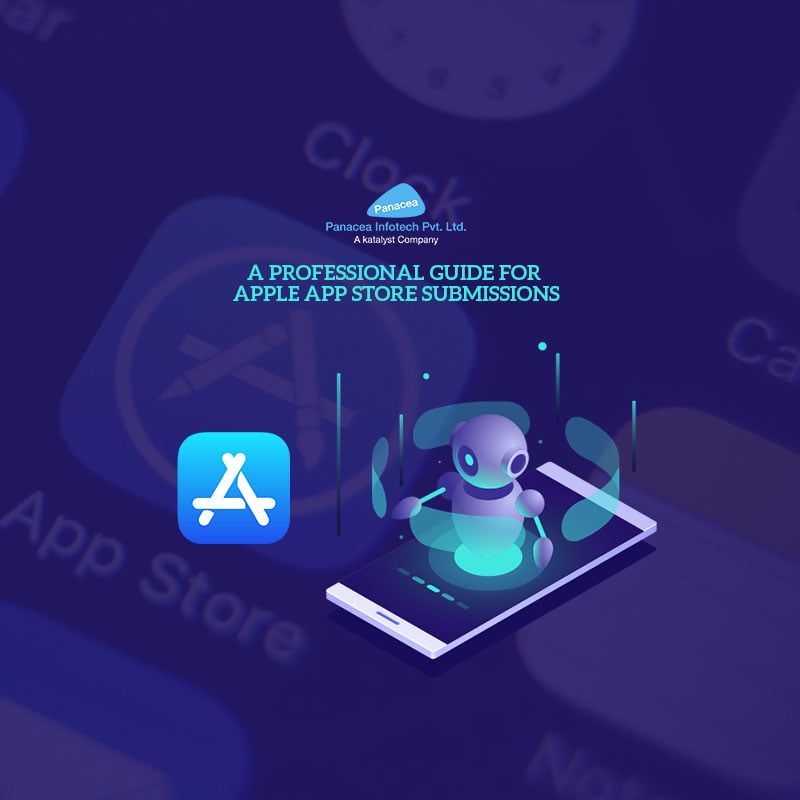
Most of the times, it is absolutely ready but you don’t have any idea how to do that? Well, submitting an application in App Store is not rocket science if it is done properly. Properly? It means proper in every sense from app development guidelines to following policies of Apple’s App Store. Creating an iOS app and having it added to the App Store is always an exciting and challenging endeavor. There are several steps that you have to follow in order to turn your app from an idea to one of the million apps available for download on the App store.
It all starts with iTunes Connect – a suite of web-based tools created to help developers submit and manage the apps they created. There are two kinds of apps available on Apple App store – free and paid apps. The first step in creating an iOS app is becoming an Apple Developer. Registering to use Apple Developer Tools is free, but there is a $99 fee for submitting your app to the app store. Apple also has a great developer center with all the information needed to make your app.
Make Sure These Prerequisites First!!
1. Valid Apple developer program account
2. Application that is ready for release and passes Apple’s App Store Guidelines
3. Computer that runs Mac OS X with Xcode installed
1. Enroll in the Apple Developer Program
If you choose to sign up as an individual, you will have to sign up for the Apple Developer Program using your Apple ID. You will need to provide your personal information such as legal name and address, but the individual license process ends here. However, if you choose to sign up as an organization, the process becomes a little bit more complicated. You will have to provide a DUNS number (a unique 9-digit identification number), legal entity status, and legal binding authority.
2. Develop the App
The first step for developing the app is downloading the SDK (Software Development Kit) for iOS that allows you to start developing your own app for iPad, iPhone, or iPod touch. The iOS developer center provides you with plenty of documentation, sample codes, guides and videos to start your development. Once you have your wire-frames ready you can start designing your app with templates provided in the SDK.
In order to create the app, you will need to know one of the two programming languages – Objective-C or Swift. If you are not a developer or do not have time to create your app, don’t worry! We at Panacea Infotech, a leading mobile app development company have a big pool of resources that can help you mold your ideas into the working app.
3. Create an iTunes Connect App Record
After development and before deployment, you will need to create a record in iTunes Connect. This record consists all the information that is necessary to manage the app through the distribution process. For this, you need to be a team agent or have admin. Why team agent or admin? Because team agent is a person who registers for an Apple Developer Program and receives access to iTunes Connect. Team agents have authorities like requesting and agreeing on contracts, transferring apps between the organization, deleting apps from iTunes Connect, etc. To add an iTunes Connect record for a new app, you need to follow below-mentioned steps.
1. Sign in to iTunes Connect
2. Click on My Apps on the Homepage of iTunes Connect
3. Select the plus (+) sign in top left corner to select the app
4. Now select the app type: New App or New Mac App. The choices won’t appear if you have not signed a contract
5. Select a platform (iOS or tvOS) and fill up the necessary fields
6. Click Create and watch for the missing information
Once you finish the above steps, your record will be saved successfully and you are all set to upload an application.
4. Archive and Upload the App
You can create an archive of application regardless of the selected distribution type. The Xcode archives allow you to build an app and store it, along with the important debugging information in a bundle that is controlled by Xcode. For that purpose, users need to set Identity and Team, Bundle ID, and provision profile. Validate archive before uploading it to iTunes Connect. It is important to review and fix the issues if found. In Archives organizer, select the archive you want to upload by clicking upload to App Store. The application gets uploaded with Provisioning Profile so that users can install them.
5. Submit Application for the Review
Each application submitted to the App Store has to be reviewed by Apple team before release. The application should comply with App Store guidelines. You can either choose manual or automatic release of the approved app. But manual release option is most recommended. It is necessary to make sure all key components like back-end server is running in production mode before you submit the application for the review. Generally, app review takes 2-3 days to get approval.
6. Release
Once Apple approves your app and its metadata, the status of the application will change to “Ready for Sale” you will also be notified of the status change. When the app becomes available in iTunes Connect you will be able to track the number of downloads and follow comments and issues users have.
What is Next?
The process does not end with the release of an application. You need strong app store optimization to make application SEO-friendly. It helps the application to appear in top position in search results. Subsequent updates to the application are easier to pass certification, you just need to repeat steps 3 through 6.